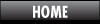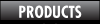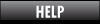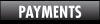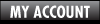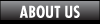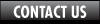Make sure to check the 'Options' or 'Properties' or 'Settings' to ensure that you are creating a high resolution PDF. If your program has a 'Print' or 'Press' preset, either of these should be fine, but a PDF created with the 'Print' preset is likely to be much smaller and easier to transport.
Any design software can create PDF files. Microsoft has a free plug-in called 'Microsoft Save as PDF' which will allow Office 2007 programs (including Publisher) to save a file as a PDF.
If you are using Mac OS X, creating a high quality PDF is especially easy. Any program which can print to a printer can create a PDF without extra software. In the 'Print' dialog box, there is a 'PDF' menu in the lower left corner. Select 'Save as PDF...' and choose a file name. There are no setting to worry about, and the resulting PDF will print in high quality.
With most modern software that creates PDFs, the default behavior is to embed the fonts used in your file into the PDF so that anyone else can use or print the document even if they don't have the same fonts.
No options are provided for Mac OS X users who use the built-in 'Save as PDF...' option in the Print dialog box, but fonts are always embedded by OS X and the resulting PDF file is perfect for printing. With most Adobe software you can choose to embed the fonts or not, but again, embedding the fonts is the default and doesn't need to be changed. If you are using older software, please ensure that the option to embed fonts is enabled.300dpi for images
.25" overprint for bleeds
Fonts embedded
Using the PDF format is the best was to ensure that
your job prints exactly the way you expect.